Publishing APPS And Games Windows App Store
- Polycarbon Games
- Apr 1, 2020
- 3 min read
Updated: Mar 4, 2021

Want to support us? Why not buy us a cup of coffee, it will help us make better content!
1) Introduction The windows Apps store is a great way to make money and a lot of revenue. This is great for engineers and entrepreneurs looking for a new audience to market to. You can find a lot of traffic from the Microsoft store that you will not get on the google play store or Apple store. Great for anyone using Unity 3D.
The Windows App store is an excellent marketplace for your games and apps. In this article, I will walk through the steps to publish your Unity 3D App onto the Microsoft App store.
We assume you've already built an awesome game or app, so we won't be covering game development in this article. We do a walk through of publishing with these basic sections:
Set-Up: Tools and Environment
Define the Product in the Store
Build and Upload the Windows App
Place Product Information
Publish your Windows App
2) Set Up Publishing Environment This section will provide the links and instructions to set up your publishing environment.
Download a recent version of Unity and ensure you download Visual Studio and the Universal Windows Platform Build Support. https://unity3d.com/get-unity/download
*Ensure Visual Studio and the latest UWP build support are selected

Create a Product in the Store
This section describes how to create the product description and reserve a space on the Microsoft App Store.
Create a Microsoft Partner account.
3 ) Create an Entry in the App Store
This section describes how to create the product description and reserve a space on the Microsoft App Store. You will create an account, and configure an entry for your app:
Create a Microsoft Partner account. https://partner.microsoft.com/
Go the Dashboard: https://partner.microsoft.com/en-us/dashboard/home
Click on the Windows & XBox Link

Select: Create new app

Enter Product Name

Select: Reserve Product Name
Select: Start your submission

Fill in your pricing information and availability information and save

Fill in the age ratings:

You have reserved a space for the app to be uploaded from Visual Studio.
4) Build the Visual Studio Solution with Unity In this section, you will package up your application to be uploaded to Microsoft for Sale in the App Store. Unity builds a Visual Studio solution that will be used to package and upload the software into Microsoft server environment for sale in the App store.
Open the application in Unity
Configure Unity for Universal Windows Platform Publishing File->Build Settings->Platform
Configure Player Settings File->Build Setings->Player Settings->Player->Publishing->Settings
Define the Icon
Define the Resolution and Presentation
Define the Splash Image
Other Settings: Important: *Ensure color space is set to Linear

Publishing Settings *Ensure your version's last digit is a zero

Build the Visual Studio Solution
Platform: Universal Windows Platform
Target Device: Any
Build Type XAML Project
TargetSDK Version: Latest
Minimum Platform Version: <the most recent>
Visual Studio Version: 2019 or later
Build and Run on: Local Machine
Build Configuration: Master

5) Package, Validate, Upload and Publish
In this section, Visual Studio is used to connect the software with the entry you created for the Windows App Store. Here is a review of the general steps involved:
Associate the software with the application reserved in the prior section.
Package the software
Validate the package
Upload the package for distribution
1) Associate the application with Partner Center
Open the Solution
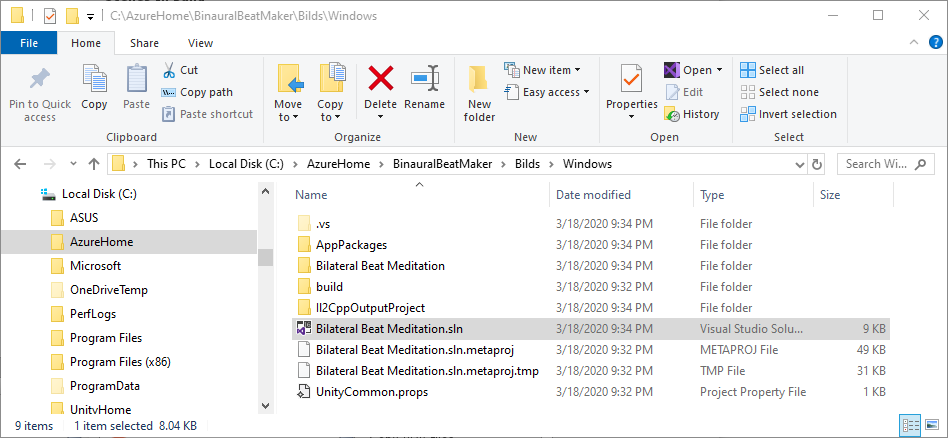
Select <ProjectName>->Publish->Associate App With Store

Select the application identity as has been defined in the store from the first lesson

Set up the icons: Open Package.appmanifest
Select Visual Assets
Add Icon Images

2) Package the software
Right-Click Project -> Publish -> Package
Select Windows Universal -> Next
Select Build Configurations (x86, x65, ARM etc)
Select Create

3) Validate the Package
The system will automatically start automated validation
Select Launch Windows App Certification Kit

Upload the Package for Distribution
In this section, we show the final phases of uploading and publishing the app onto Windows Store
Upload the Package


Save the page
Submit to the Store

Be patient, this may take some time.

And more waiting, this may take some time. Yay! we're published. Share this tutorial to anyone who is interested or looking for more information on Unity tutorials or anyone in colleges with game design. Please download this app if you've spent the time reading this. It helps with your studies and provides a tool to help you focus!
Here a video tutorial on how to publish to the Microsoft store














Comments